4 Best Incremental WordPress Backup Plugins (Save Space and Speed)
- Category : WordPress
- Posted on : Dec 31, 2018
- Views : 2,655
- By : Marcus J.
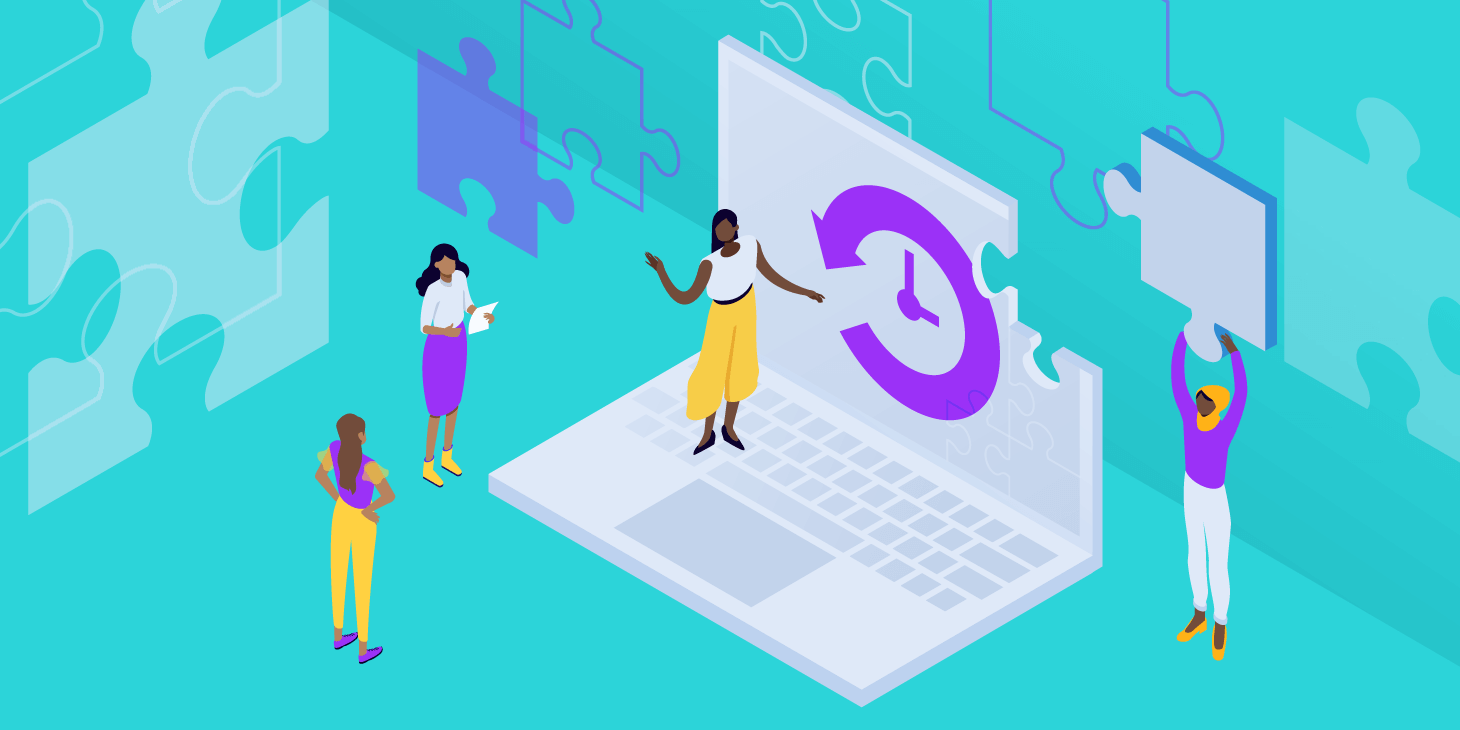
From recovering your website data after a breach to simply giving yourself peace of mind while growing your business, WordPress backups are essential in the security game. You have several options for logging backups and restoring the files if something goes wrong.
The first is choosing a hosting company that completes automated backups for you. The other is looking through some of the best WordPress backup plugins and deciding on the one that works for you. Or in some scenarios, you might want to use a combination of both.
In this article, we’ll outline both methods and go through the reasons you might choose each. In addition, we’ll expand on some of our favorite WordPress backup plugins and why you must go with a tool that offers incremental backups (hint: it’s for performance purposes).
What Do You Need for Backing Up Your WordPress Website?
A basic WordPress backup stores your website files and MySQL database in a separate location for you to restore later on. This means that if your site crashes, is attacked, modified, or damaged in any way, you’re able to check back on the list of backups and restore the site to its original state–or one of the most recent versions.
WordPress backup plugins have begun getting more user-friendly and advanced, adding more features and providing interfaces for users to easily make their backups and protect the files in the process. In addition, all site owners want a simple way to restore the files, so that has been a focus as well.
When you’re looking through the best WordPress backup plugins (or hosts that offer backup tools) which features should you keep an eye on?
- Automated backups – Website owners shouldn’t have to worry about creating their own backups on a consistent basis. In fact, if a manual backup was the only way to do it, most companies would forget and never complete any backups
- Storage in multiple locations – Backups are often stored on separate servers so that the files don’t get jeopardized if your site server has problems. Ideally, the more locations you have the better. Physical backups on your own devices are a good start. But you also want to know if your backup plugin or host is storing the files in the cloud or on other servers. A big part of this is access to your files as well.
- Incremental backups – An incremental website backup is when the system only creates a backup when the site files and database tables have been changed. The reason for this is to improve your site performance and avoid dozens of unnecessary backup files on your server. Therefore, it’s best when your backup plugin scans that most recent file and skips the next backup if nothing has changed.
- Manual backup options – Although automated backups are essential, manual backups should still be optional. This way, you can store your files if you notice a threat yourself. Or, you may want to complete a download of your own hard drive. This could be with your host, a plugin, or even creating a manual backup by downloading your files via SFTP and exporting your MySQL database via phpMyAdmin.
- Settings for more specific backup scheduling – Some backup programs only allow for monthly or weekly backups. This is a wonderful start, but we’d prefer to see settings for more specific scheduling. For instance, your company might want to complete an hourly or daily backup. This is especially important for highly dynamic sites such as WooCommerce or membership sites.
- Disaster recovery – What about a backup of your backups? Make sure your host or backup plugin company has a disaster recovery plan for retrieving your files in case something bad happens to on their end. The last thing you want to happen is your site encounters an issue and your backup solution has problems.
- Downloadable backups – As mentioned earlier, it’s wise to store backups in several locations. You may prefer having an extra backup on a hard drive in your office or home. For this, downloadable backups are required.
- A clean dashboard and simple interface for finding and managing backups – What’s the point of having your site backed up if the management and restore interfaces are too complicated? Most of the time if you need to restore a backup, it’s because of a time sensitive matter. We like to see a clean dashboard with instant buttons for restorations, deletions, and downloads. Once again, managed WordPress hosting helps with this.
Best WordPress Backup Plugins for Incremental Backups in 2019
As a reminder, incremental backups are the preferred way to obtain backups without losing disk space and site performance. You’ll find many positively reviewed plugins on the market, but we’re only recommending four of them, since they are the primary options that offer that coveted incremental backup feature.
- VaultPress
- WP Time Capsule
- ManageWP
- BlogVault
Now it’s time to dive into their features.
1. VaultPress
The VaultPress plugin is one of the more popular and powerful WordPress backup plugins, focusing on a wide range of threats such as hackers, host failures, and malware. VaultPress is part of the Jetpack plugin, so you’re able to take advantage of several other tools in one package. For instance, Jetpack provides design tools, security measures, and even social media items.
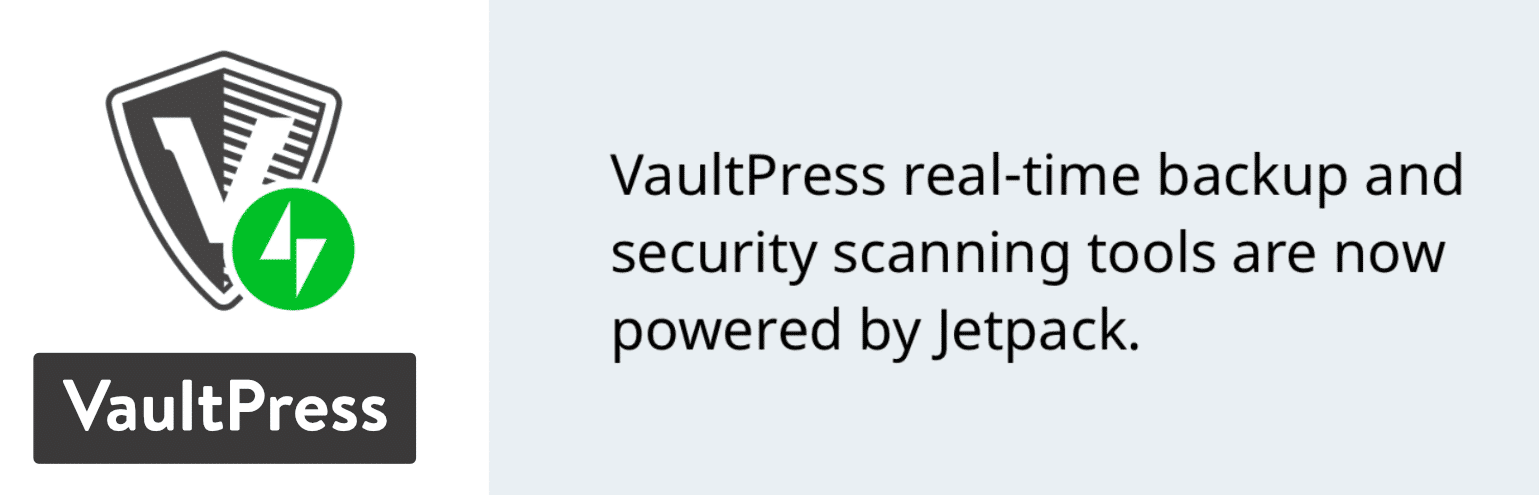
The reason Jetpack is so appealing is because you’re not forced to install a myriad of other plugins. So, hopefully, you can stick with the one plugin to minimize the number of plugins weighing down your website. However, the opposite could also be said in terms of performance if you don’t need everything it offers.
VaultPress and the Jetpack package starts at just $39 per year. In terms of the backup features, you’re provided with automated daily backups and a 30-day backup archive. This is considered the Personal plan, but you can also upgrade to the Business plan for $90 per year. The backups are then improved so that you have an unlimited amount of storage. There’s even a Professional plan for $299. It provides an unlimited backup archive in addition to the other backup features.
Site migrations and one-click automated site restores also come with the VaultPress backup Personal plan, ensuring that you’re easily able to get your site back up and running after something happens. Overall, Jetpack is an excellent deal, especially for those who run their own web design businesses with numerous clients. You’re able to maintain several types of features by only installing one plugin, and the backup tools are incremental and paired with many other security and backup features.
Why is This One of the Best WordPress Backup Plugins?
- VaultPress has incremental backups and a backup archive for you to check in and find the backups that will restore your website to a previous state.
- The plugin is integrated with the Jetpack plugin, giving you other marketing, social media, and security options.
- VaultPress starts at only $39 per year, so you’re in a situation where you receive lots of features for a fraction of the price of most premium plugins.
- This yearly payment also means that priority support is provided by WordPress professionals.
- Besides backups, VaultPress includes several security measures such as uptime monitoring and brute force attack protection.
- The automated daily backups and easy site restorations are sure to make it easier for all webmasters. This way, you don’t have to do anything manually, and if your site goes down you can either talk to the WordPress support team for help or complete the process yourself, since it’s pretty easy.
2. WP Time Capsule
The WP Time Capsule plugin has a free, fully featured version for 30-days. After that, the Business version starts at $49 per year and provides real-time backups, test restores, and vulnerability notifications. The incremental backups are used to ensure that your website doesn’t experience any performance issues while also providing up to 30 days of restoration files. In addition to that, you can utilize the plugin on up to two sites in the Business version. You can also choose from the $99 per year Freelancer version or the $199 per year Agency version. All of the plans allow you to make a full-time payment to decrease the price in the long term.
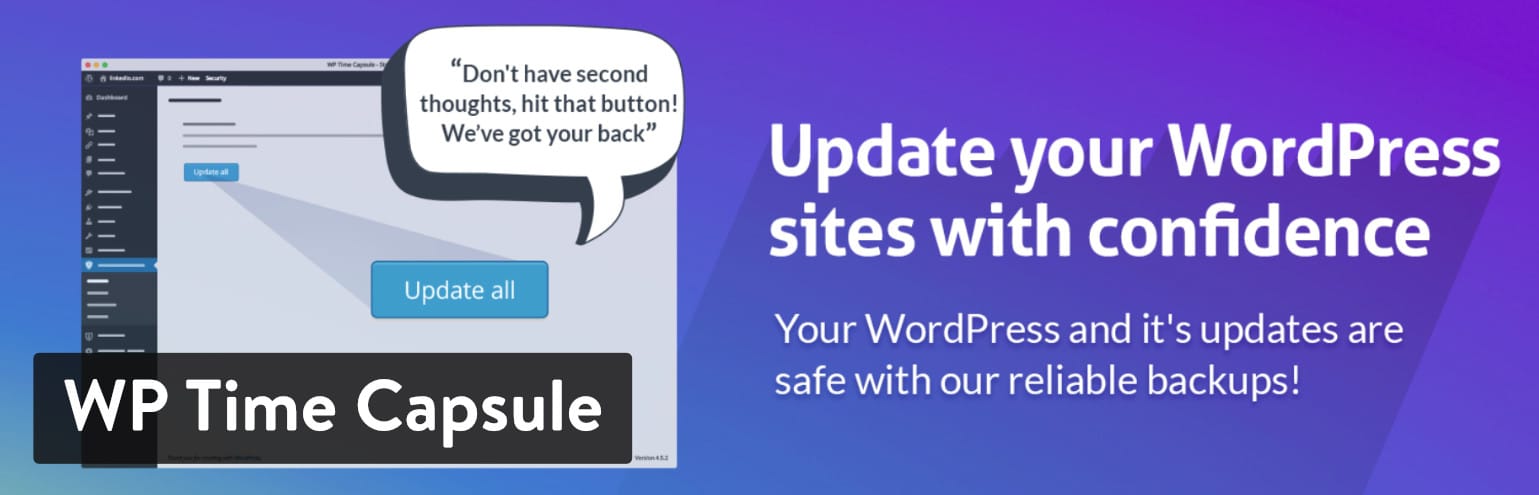
Quite a few other features help to enhance the power of the WP Time Capsule plugin. For example, you receive one-click staging, test updates, and test restores in the staging area. In addition, you’re able to move your staging websites to live version in the WP Time Capsule plugin. The plugin takes incremental backups to a new level, with a process that involves cloud usage and a system that doesn’t zip files. Multiple files are never copied, and you can even take advantage of incremental restores, where you restore certain files and choose the times in which the restores should come from.
White-labeling is also provided in some plans, but you would have to upgrade in order to remove the branding from WP Time Capsule.
Why is This One of the Best WordPress Backup Plugins?
- WP Time Capsule offers both incremental backups and restores. This means you’re able to improve your site performance and make your restores easier by never copying files during backups and only choosing the specific files needed for those restores.
- The pricing for WP Time Capsule is quite reasonable, especially considering you get backup tools and much more.
- Staging functionality is also provided, allowing you to push a site from staging to live and also test all of your updates in the staging module.
- You’re asked to make a backup of your site whenever you update items like plugins or WordPress. In addition to this, you can set a staging area for these updates to see how your site would respond to such a change.
- The plugin has a quick restore feature, along with the unique ability to restore your site in a staging area. This way, you know what the site looked like at that point in time and you don’t have to guess.
- There are also many other features for protecting your site from hackers, keeping your eCommerce stores safe, and cutting down on your storage bill.
3. ManageWP
ManageWP is far more than a WordPress backup plugin, since it provides a full management workspace for all of your WordPress websites. Whether you’re running a multisite blog or have several websites on different WordPress installations, ManageWP is meant to bring all of your dashboards together in one location. This way, you’re able to make backups for all of them with no problems and complete other actions such as bulk updates, spam cleaning, and security checks.
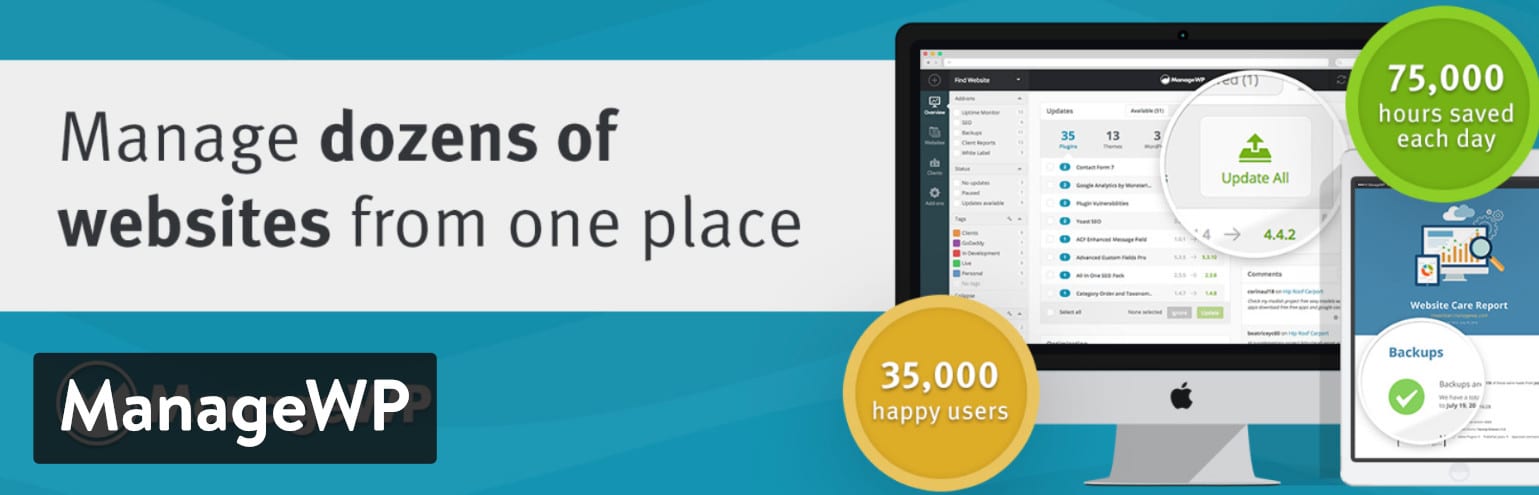
The flexible pricing is something that everyone can get used to. This configuration means that you only pay for what you use, and upgrades and downgrades are available whenever you want. They offer free monthly backups. The premium backup (weekly to hourly) starts from $2 per site. You can choose to upload backups to your own external cloud storage for extra $0.13 per GB. They also offer a rate of $75/month for up to 100 websites with a bundle.
ManageWP does complete incremental backups, but it’s important to understand how these backups work related to which pricing package you go with. The free version only offers manual backups. The premium backup is where you receive scheduled backups to places like Dropbox, Google Drive, and Amazon S3. This is what most companies are looking for since automated cloud backups are more reliable than manual ones.
Why is This One of the Best WordPress Backup Plugins?
- The pricing starts at $0 and goes up on a flexible basis, all depending on how many sites you have on your network and the types of features you need. In general, the monthly pricing should remain pretty low for most brands.
- Bulk actions are the main selling points for ManageWP, seeing as how you can not only look at all of your information for your multisite on one dashboard, but the fact that you can complete a bulk update, backup, or security check for all of your sites.
- It all relies on your pricing plan, but you can expect to find the majority of backup features needed to keep you at ease. For example, you can back up to the cloud. All backups are incremental, and you have options for scheduling them on a weekly, daily, or hourly basis.
- Manual downloads are possible, along with tools for storing your website files in off-site locations.
- The one-click restoration button makes sure that nobody is confused when having to work through a problem with their site files.
- You can choose from several other premium add-ons such as an uptime monitor, migration tools, SEO ranking module, and white labeling.
4. BlogVault
The BlogVault plugin is yet another premium solution with incremental backups and a full suite of other features such as one-click restores, free staging, and merging to a live site. This one is a bit more expensive because of the monthly pricing, but it starts at $7.40 per month and it does seem to offer more functionality than other plugins on this list. As for the majority of plans, BlogVault has daily, automated backups for keeping things simple and maintaining some peace of mind for all website owners. The backup history goes for 90 days, which should be plenty of time for you to find the right version of the site you want to restore. As mentioned, you’ll also be able to take advantage of incremental backups for speedier websites overall.
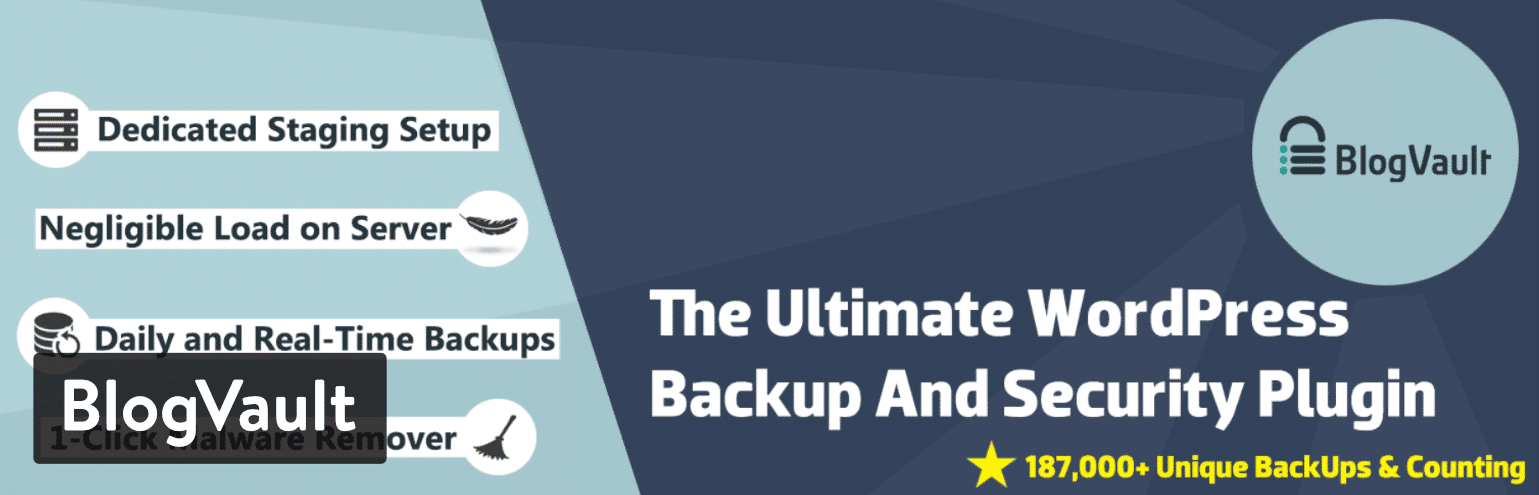
The multisite support is also worth mentioning, since not all backup plugins offer this. Pair a feature like multisite with the full website management and you have a clearer view of what’s going on with your lone site or network of sites. If you’d like to upgrade to a higher tiered pricing package, BlogVault does have a white label solution that lets you focus more on sharing the branding from your own company. The more advanced plans also include options for adding clients, adding team members, and running client reports. Finally, customer support is included with all of the packages, giving you options for connecting with a representative if something isn’t working right.
Why is This One of the Best WordPress Backup Plugins?
- BlogVault is a good choice for WooCommerce websites, since it has plans for syncing WooCommerce orders in real time. A security plan is also offered, which combines all of the expected backup tools and features like malware scanning, IP blocking, and firewalls.
- The incremental backups improve your site functionality and prevent multiple copies of your backups being created. This means that your server no longer has to store an almost infinite number of backups that are all the same.
- Website management and multisite support is provided with BlogVault.
- You receive easy access to your backups and a one-click restore button for bringing your website back to normal.
- The staging setup is useful for understanding how your site is going to look after a backup is completed. However, you’re not creating any permanent changes just yet.
- The backup history is extended to 90 days, which is longer than many of the other WordPress backup plugins with 30 or 60 days of backup history.
- BlogVault migrates to thousands of web hosts, meaning that you don’t have to worry much about whether or not you can use the host of your choice.
Which WordPress Backup Plugins Should You Consider?
First thing is first: hosting is a big part of how your website is stored, presented, and optimized online. Therefore, it makes sense that some of the best hosts out there also take care of backups for you. So, we recommend first checking out our Host SEO's plans see which one is right for your business. We have packages ready for all sizes of businesses, and are ready to show you the Host SEO difference!
However, if you still like the idea of incremental backups (where only modified files and database tales are backed up) the WordPress backup plugins we talked about are great. You really can’t go wrong with any of the four we’ve mentioned.
If you still need some guidance on which one to go with, here are some additional thoughts:
- If you need a simple automated backup process with various other features from Jetpack – Think about installing VaultPress.
- If you’d like multiple staging areas so that you don’t implement the wrong restoration file or damage something during an update – Consider the WP Time Capsule plugin.
- If you need a plugin for running multisite and completing bulk backups and other updates – Consider the ManageWP WordPress plugin.
- If you’d like incremental backups along with WooCommerce order syncing and other security tools – Give BlogVault a try.
Overall, some WordPress backup plugins are bound to cause performance issues and eat up your disk space. That’s why we stuck to only recommending the best ones with incremental backups. If you have any further questions about the best WordPress backup plugins, let us know in the comments section below.
Categories
Subscribe Now
10,000 successful online businessmen like to have our content directly delivered to their inbox. Subscribe to our newsletter!Archive Calendar
| Sat | Sun | Mon | Tue | Wed | Thu | Fri |
|---|---|---|---|---|---|---|
| 1 | 2 | |||||
| 3 | 4 | 5 | 6 | 7 | 8 | 9 |
| 10 | 11 | 12 | 13 | 14 | 15 | 16 |
| 17 | 18 | 19 | 20 | 21 | 22 | 23 |
| 24 | 25 | 26 | 27 | 28 | 29 | 30 |
| 31 | ||||||
Recent Articles
-

Posted on : Jul 25
-

Posted on : Jul 07
-

Posted on : Apr 07
-

Posted on : Mar 19
Optimized my.cnf configuration for MySQL 8 (on cPanel/WHM servers)
Tags
- layer 7
- tweak
- kill
- process
- sql
- Knowledge
- vpn
- seo vpn
- wireguard
- webmail
- ddos mitigation
- attack
- ddos
- DMARC
- server load
- Development
- nginx
- php-fpm
- cheap vpn
- Hosting Security
- xampp
- Plesk
- cpulimit
- VPS Hosting
- smtp
- smtp relay
- exim
- Comparison
- cpu
- WHM
- mariadb
- encryption
- sysstat
- optimize
- Link Building
- apache
- centos
- Small Business
- VPS
- Error
- SSD Hosting
- Networking
- optimization
- DNS
- mysql
- ubuntu
- Linux








