How can I backup my WordPress site?
- Category : WordPress
- Posted on : Apr 03, 2017
- Views : 2,455
- By : Ingavar J.
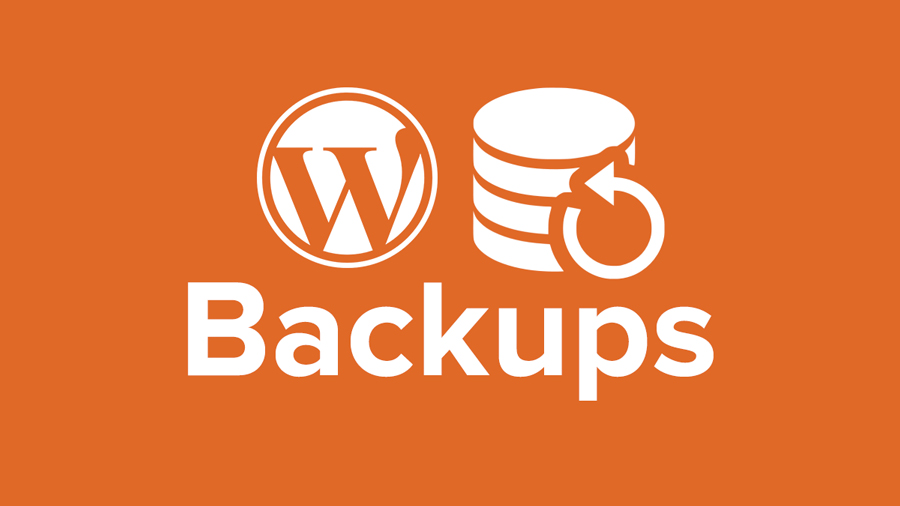
Now a days, data is the most important asset for a business or a freelance worker. No one will be happy to lose his data of his blog or business website. So you have to make sure that your website data is stored in a secure place. You have to follow a proper way to keep your WordPress website data safe and secure. You have to go through the proper processes in place to perform regular backups. As your website data and all along technologies related to your data perform millions of activity, there is a huge scope of going your data and system in a wrong way. Keep in mind that, even if you use the best WordPress Hosting plan, it can’t give you 100% data protection. In that case your backup data is the best resolver. That’s why we strongly recommend to create your own data archive and store them in your PC or remote server. Host SEO backups your data in 7 layers to avoid any worst situation. But still we recommend you to have your own backups.
Why do we need backups?
We usually need to use the archives of our data in the following cases.
- Web site compromise
- Data loss due to failed hard drives on the server
- Corrupt file system of the server
- Failed software update
- Human error
In many of the cases it is possible for some time to pass before we understand we need a backup. That’s why we recommend to keep more than one archive of the data (WordPress database and files). Ideally, you must have multiple daily backups and a monthly backup. Host SEO keeps 7 restore points for the last 7 days. That covers both the daily and the weekly backups. We recommend for you to generate one backup on monthly basis and keep it on your computer in case the worst happens. Not that we ever had such an issue but it may happen. Nobody knows. It’s just a good practice to do monthly backups yourself.
How do we generate the backup?
That depends on what we hosting provider you are using. If you are hosting your WordPress web site on a Host SEO server everything becomes so easy. How you will generate the backup depends on where you want to store it.
You will need to login to cPanel, click on Backups -> Generate a full backup and choose to store the backup in the home directory of your account.
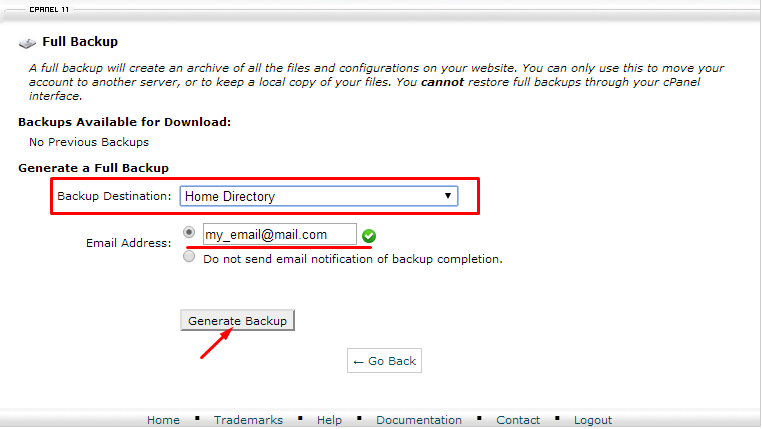
You can also enter your e-mail address to get a notification once the archive is ready for download. Login to your account with your favorite ftp client and download it. After that do not forget to remove the archive from the server so that it doesn’t take space.
If you want to have the backup automatically uploaded to a remote ftp server after it is generated choose the option Remote FTP server from the menu. The archive will still be saved in your account’s home directory ready for download.
It’s a good practice to keep the old monthly backup until the new one is generated. Or if you have enough disk space on your computer it will not hurt to keep even 2 of the monthly backups. You never know when you would need an older copy.
Using a WordPress backup plugin
You can also use a plugin such as the BackUpWordPress one. It has many features you can use to backup your WordPress web site. Note that the plugin will save the data locally only. If you want it to upload the backups to a remote server you would need the BackUpWordPress Pro plugin. You can configure it to generate the backups automatically, send you notifications and many others.
Final thoughts and recommendations
Follow the backup steps below to ensure you have the proper procedures in place to guarantee your data safety.
- Use a WordPress hosting plan optimized for WP.
- Ensure your server is running at least RAID1 but preferably RAID10 .
- Keep your WordPress web site secure.
- Learn about the disaster recovery plan of your hosting provider. Make sure such a plan exists.
- Check with your web hosting company what backups they take of your account and how often. How many restore points do they keep?
- Do your own backups. At least once per month.
Perform regular audits of your backups to ensure they are healthy and 100% complete.
Categories
Subscribe Now
10,000 successful online businessmen like to have our content directly delivered to their inbox. Subscribe to our newsletter!Archive Calendar
| Sat | Sun | Mon | Tue | Wed | Thu | Fri |
|---|---|---|---|---|---|---|
| 1 | 2 | |||||
| 3 | 4 | 5 | 6 | 7 | 8 | 9 |
| 10 | 11 | 12 | 13 | 14 | 15 | 16 |
| 17 | 18 | 19 | 20 | 21 | 22 | 23 |
| 24 | 25 | 26 | 27 | 28 | 29 | 30 |
| 31 | ||||||
Recent Articles
-

Posted on : Jul 25
-

Posted on : Jul 07
-

Posted on : Apr 07
-

Posted on : Mar 19
Optimized my.cnf configuration for MySQL 8 (on cPanel/WHM servers)
Tags
- layer 7
- tweak
- kill
- process
- sql
- Knowledge
- vpn
- seo vpn
- wireguard
- webmail
- ddos mitigation
- attack
- ddos
- DMARC
- server load
- Development
- nginx
- php-fpm
- cheap vpn
- Hosting Security
- xampp
- Plesk
- cpulimit
- VPS Hosting
- smtp
- smtp relay
- exim
- Comparison
- cpu
- WHM
- mariadb
- encryption
- sysstat
- optimize
- Link Building
- apache
- centos
- Small Business
- VPS
- Error
- SSD Hosting
- Networking
- optimization
- DNS
- mysql
- ubuntu
- Linux








