A Look at the New Amazon Associates Link Builder for WordPress
- Category : WordPress
- Posted on : Jun 26, 2018
- Views : 2,926
- By : Zane P.
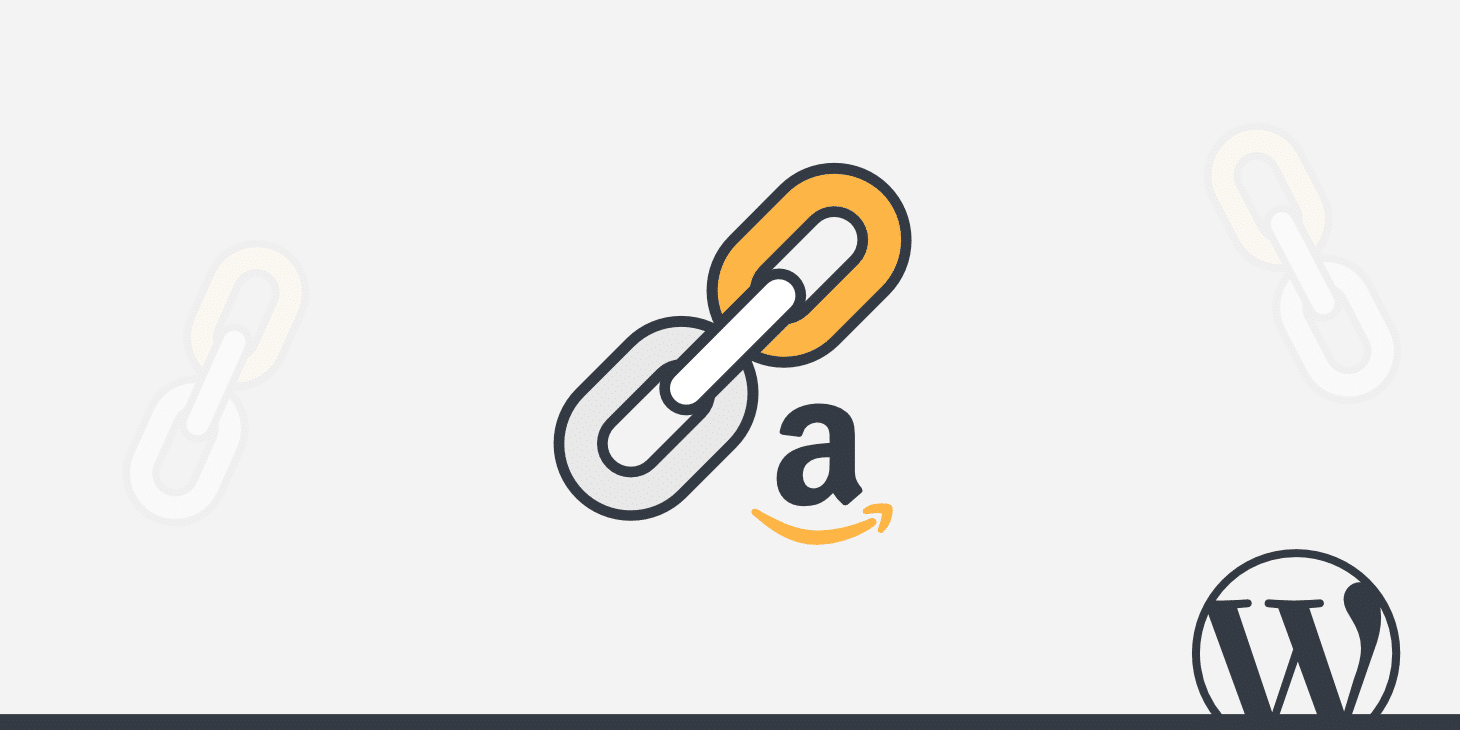
There are a good number of plugins supporting Amazon Associates Program. Some of these plugins are available for free in WordPress Plugin Directory, others are distributed under a commercial license. In this post we will dive deep into the official Amazon Associates Link Builder plugin, released just few weeks ago, and currently in beta version.
- Amazon Associates Link Builder
- Configuring Amazon Associates Link Builder
- Advertising Templates
- Building Custom Templates
- Amazon Affiliate for WordPress (AAWP)
Amazon Associates Link Builder
The Amazon Associates Link Builder plugin is a new option for WordPress users. Released just few weeks ago (December 2016), the plugin provides an easy to use shortcode that enables affiliates to include advertising units into post content in different formats.
The plugin adds to the WordPress content editor a search box to search items in Amazon Product Directory.+
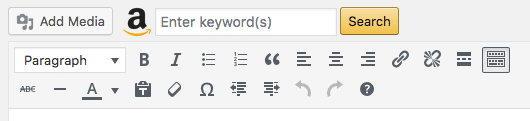
The Link Builder provides an admin panel from which users can select up to nine items, ad unit template, associate ID and Amazon marketplace.
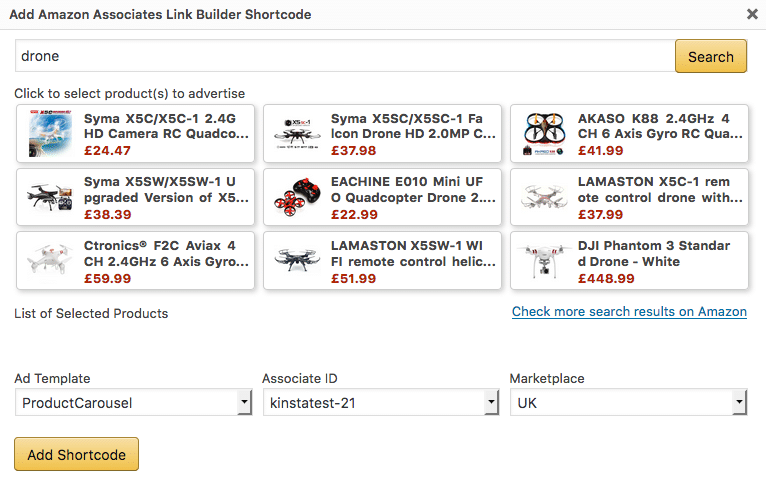
When done, the user submits the form and the plugin embeds the amazon_linkshortcode into the post content. Here is an example:
[amazon_link
asins='B00OCFMVHE,B01KHV5O1G,B01JRS6WR0'
template='ProductCarousel'
store='centriohosttest-21'
marketplace='UK'
link_id='6d481d2c-c629-11e6-bd13-b900ba731a80']
The shortcode comes with the following attributes:
- ‘asins’: a comma-separated list of one or more ASINs (Amazon Standard Identification Number). The ASIN is an alphanumeric token that uniquely identifies an item.
- ‘template’: the HTML template to be used to show the ad to the site users. The plugin provides four templates to choose from: ProductCarousel, ProductAd, ProductGrid, PriceLink. Moreover, users can build their own templates.
- ‘store’: the Associate ID which is used to monitor traffic and sales from an associate website. Its value can be a store ID or a tracking ID.
- ‘marketplace’: specifies the Amazon marketplace.
- ‘link-id’: is the link identifier for an ad unit. It’s generated by the shortcode builder.
Configuring Amazon Associates Link Builder
The Settings page of Amazon Associates Link Builder provides a list of options to be set before we can start using the plugin.
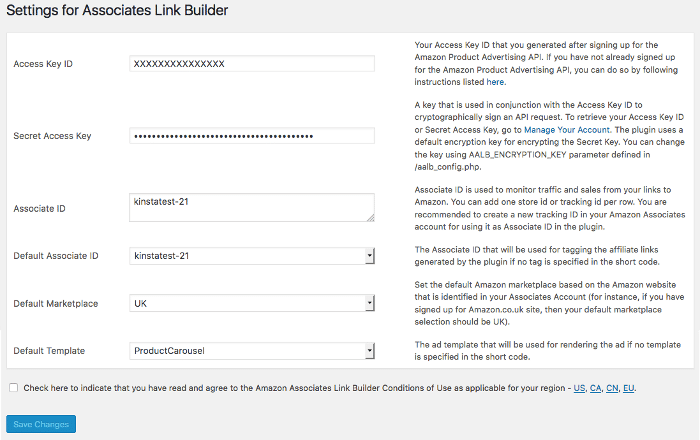
The first two option fields require the access key and the related secret that affiliates can generate in the Amazon’s API account page (see how to become an associate in Amazon online documentation).
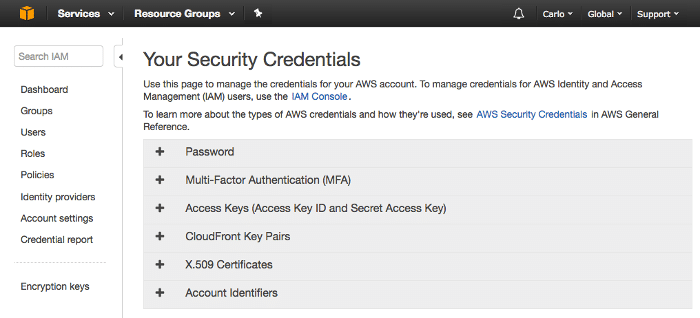
Following, the associate ID field allows to register a store ID or one or more tracking IDs, which are used by Amazon to monitor traffic and sales. Store ID and tracking IDs can be created in Amazon Affiliate Central (see associate documentation for the full list of Amazon websites).
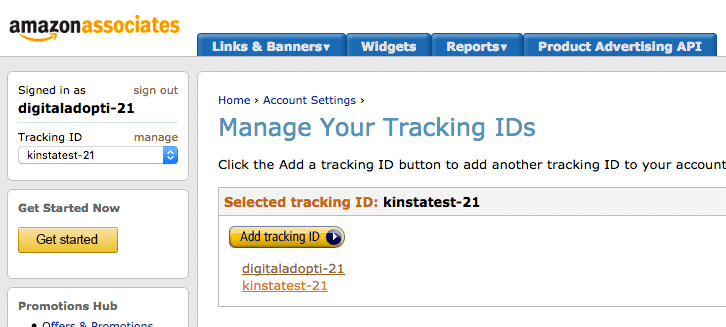
Once we’ve determined a value for the associate ID, we can set the default Marketplace. We can promote items from several marketplaces, but we have to consider that any associate ID is valid in a specific marketplace. If you’re planning to promote products in several Amazon websites, you should activate a store ID or one (or more) tracker IDs in each Marketplace. Finally, we can set the default ad template.
Advertising Templates
Amazon Associates Link Builder plugin provides four templates for adding ads to posts.
Product Carousel: this template displays one or more items at a time in a carousel slider.
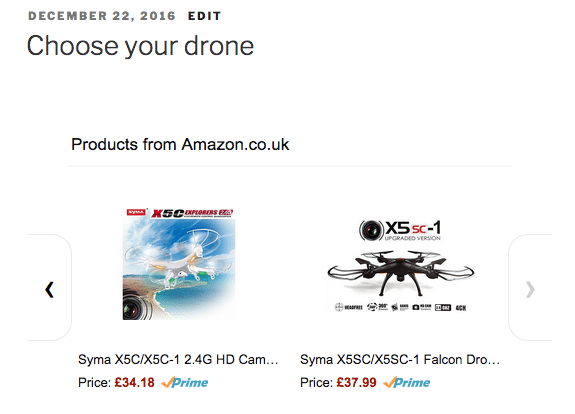
Product Ad: the second template is pretty similar to the carousel template, except that it displays a single product at a time.

Product Grid: this template displays a grid of items in the post content, allowing readers to easily compare products.
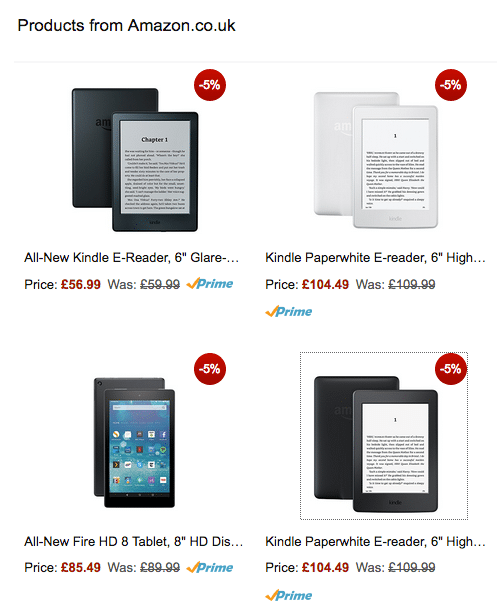
Price Link: this template includes a text link into post content
In addition to built-in templates, the Amazon’s plugin allows users to customize the look and feel of ad units by creating custom templates thanks to Mustache template engine. Let’s dive deep.
Building Custom Templates
Mustache is a simple web template system based on tags surrounded by curly braces.
Mustache tags can be used as variables or sections:
- variables find a value in the current context (i.e. {{Title}}). If no value is found, nothing will be printed.
- sections produce one or more blocks of text, depending on the value of the key in the current context. The opening section tag starts with a pound, while the closing tag starts with a slash (i.e. {{#InStock}} text {{/InStock}}).
By supporting Mustache template engine, the Link Builder provides the following tags:
- {{ASIN}}: the Amazon Standard Identification Number for the product
- {{Title}}: the title or name of the item
- {{DetailPageURL}}: the URL for linking back to Amazon
- {{LargeImageURL}}: large image URL
- {{MediumImageURL}}: medium image URL
- {{SmallImageURL}}: small image URL
- {{By}}: name of the author, artist or brand
- {{CurrentPrice}}: it’s the current price. If the price is not available, a link to Amazon will be shown instead
- {{CurrentPriceValue}}: the current price in raw format
- {{StrikePrice}}: the manufacturer’s suggested price
- {{StrikePriceValue}}: the strike price in raw format
- {{Saving}}: the reduction in the strike price
- {{SavingPercent}}: saving in percentage
- {{SavingValue}}: saving in raw format
- {{Prime}}: indicates if the item is eligible for Prime
- {{Merchant}}: returns Amazon if the item is sold and shipped by Amazon. No value for marketplace merchants
- {{MinimumPrice}}: minimum price for a new item
- {{MinimumPriceValue}}: minimum price in raw format
- {{InStock}}: indicates if the product is in stock.
This list is non-exhaustive, and the best place to learn how to use Mustache tags in Amazon Associates Link Builder is the plugin’s Templates admin page. If you are planning to build advanced templates, you should take the time to have a read at Mustache online documentation.
That being said, let’s build a very basic custom ad unit template. First, we’ll get the code of the PriceLink template:
{{#Items}}
{{#Item}}
{{#aalb}}
<a href="{{DetailPageURL}}" target="_blank" rel="nofollow">{{CurrentPrice}}!</a>
{{/aalb}}
{{/Item}}
{{/Items}}
Built-in templates are not editable. In order to customize a built-in template, first we have to clone the template and set a new name for the copy. Then, we can make our edits, as shown in the following example:
{{#Items}}
{{#Item}}
{{#aalb}}
{{#InStock}}{{Title}}: <a href="{{DetailPageURL}}" target="_blank" rel="nofollow">{{CurrentPrice}}!</a> {{/InStock}}
{{/aalb}}
{{/Item}}
{{/Items}}
In this custom template we’ve added the {{InStock}} section tag so that the HTML content won’t be shown if the item is out of stock.
{{Title}}, {{DetailPageURL}} and {{CurrentPrice}} variables will display the corresponding item data.
We can customize the unit structure, as well as the unit presentation, thanks to a number of CSS classes. Unfortunately, at the time of writing Amazon dev team does not provide documentation for these classes, so we can just have a look at the stylesheets in Templates admin screen.
The ad unit is wrapped within a div with aalb-pc-ad-unit class, while the aalb-pc-ad-header class applies to the h2 heading. As an example, we can customize the appearance of the text content in a ProductCarousel clone by editing the following block of declarations:
.aalb-363-pc-ad-unit .aalb-363-pc-product-title a {
display: block;
width: 100%;
overflow: hidden;
white-space: nowrap;
text-overflow: ellipsis;
font-size: 13px;
color: #111111;
text-decoration: none;
}
Notice the numeric substring in class selectors. It is a number added by the plugin to all class names when a template is duplicated. We should ever take it into account when editing templates.
Now just change the value of the text color from default dark grey to red:
.aalb-363-pc-ad-unit .aalb-363-pc-ad-header a {
color: red;
}
Another useful class to consider is no-truncate, which prevents the plugin from truncating the text content of an ad unit. no-truncate should be added alongside the aalb-pc-ad-unit class. Here is an example:
<div class="aalb-363-pc-ad-unit no-truncate" id="{{ID}}">...</div>Finally, we can appreciate the differences between the built-in ProductCarousel template and its customized clone.
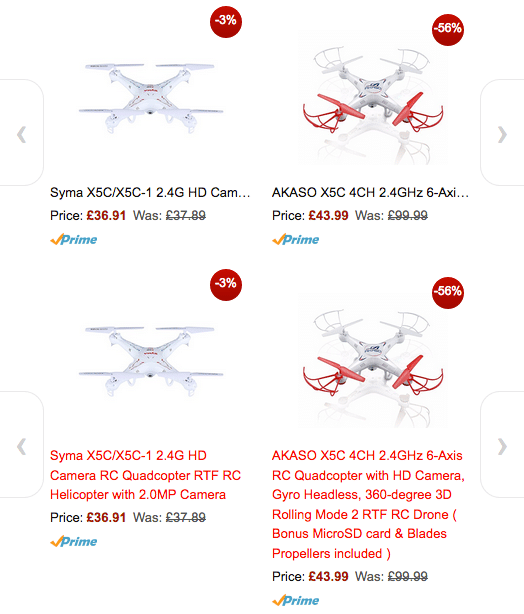
Amazon Associates Link Builder provides a quick and easy way to promote Amazon’s products on WordPress websites. It does not require programming skills and the template functionalities should cover the most common requirements of websites owners. But if you’d need more advanced features, a support service, and a deeper control over the product presentation, you should compare the official plugin to one or more tools released under commercial license.
Amazon Affiliate for WordPress (AAWP)
Another popular premium plugin is Amazon Affiliate for WordPress, which is a powerful yet easy to use plugin for Amazon’s affiliates. Like the Amazion Associates Link Builder, AAWP uses the Amazon Product Advertising API to retrieve product information from Amazon directories. The plugin provides a set of four built-in templates to easily build ad units for selected products. Moreover, users can customize the ad presentation by editing existing templates or building their own custom templates, as explained in AAWP Templating tutorial.
In addition, the plugin allows to retrieve and display single data fields, that site owners can use to build advanced product tables.
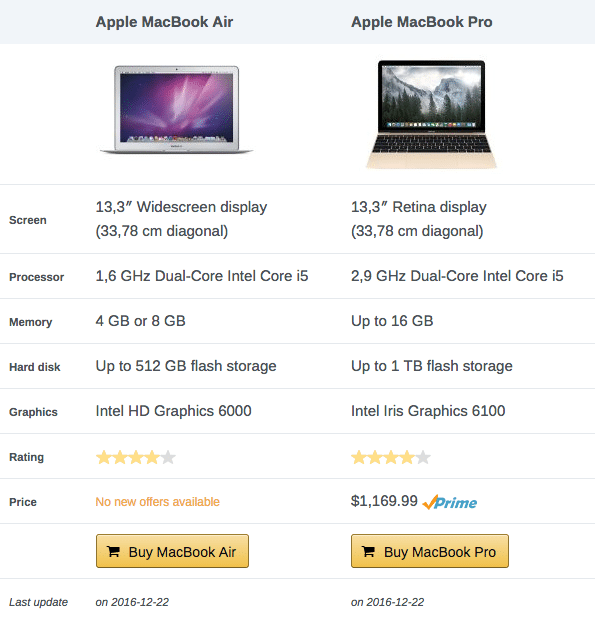
Other AAWP strengths are widgets, a caching functionality, automated lists of bestsellers and new releases, and an efficient support service. The plugin is distributed in three versions: standard ($ 39.00), business ($ 99.00) and developer ($ 199.00). Each plan includes one year of updates and support. Amazon Affiliate currently supports the following markets: Germany, USA, UK, France, Japan, Italy, Canada, Spain, India and Brazil.
Summary
The official Amazon Associates Link Builder provides a quick and easy way to promote Amazon products. It’s easy to use, easy to configure, and comes with all the basic functionalities you may need to monetize your site content. And it’s free!
On the other hand, commercial plugins like AAWP generally grants a more advanced control over product advertisements, but they’re not free. Consequently, if the main goal of you website is promoting Amazon’s products, AAWP could be a good option for you. Rather, if your goal is mainly producing content and residually promoting products, you may prefer the Amazon Associate Link Builder plugin.
Categories
Subscribe Now
10,000 successful online businessmen like to have our content directly delivered to their inbox. Subscribe to our newsletter!Archive Calendar
| Sat | Sun | Mon | Tue | Wed | Thu | Fri |
|---|---|---|---|---|---|---|
| 1 | 2 | |||||
| 3 | 4 | 5 | 6 | 7 | 8 | 9 |
| 10 | 11 | 12 | 13 | 14 | 15 | 16 |
| 17 | 18 | 19 | 20 | 21 | 22 | 23 |
| 24 | 25 | 26 | 27 | 28 | 29 | 30 |
| 31 | ||||||
Recent Articles
-

Posted on : Jul 25
-

Posted on : Jul 07
-

Posted on : Apr 07
-

Posted on : Mar 19
Optimized my.cnf configuration for MySQL 8 (on cPanel/WHM servers)
Tags
- layer 7
- tweak
- kill
- process
- sql
- Knowledge
- vpn
- seo vpn
- wireguard
- webmail
- ddos mitigation
- attack
- ddos
- DMARC
- server load
- Development
- nginx
- php-fpm
- cheap vpn
- Hosting Security
- xampp
- Plesk
- cpulimit
- VPS Hosting
- smtp
- smtp relay
- exim
- Comparison
- cpu
- WHM
- mariadb
- encryption
- sysstat
- optimize
- Link Building
- apache
- centos
- Small Business
- VPS
- Error
- SSD Hosting
- Networking
- optimization
- DNS
- mysql
- ubuntu
- Linux








